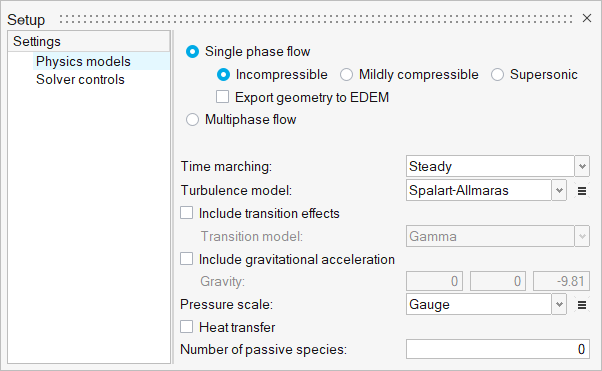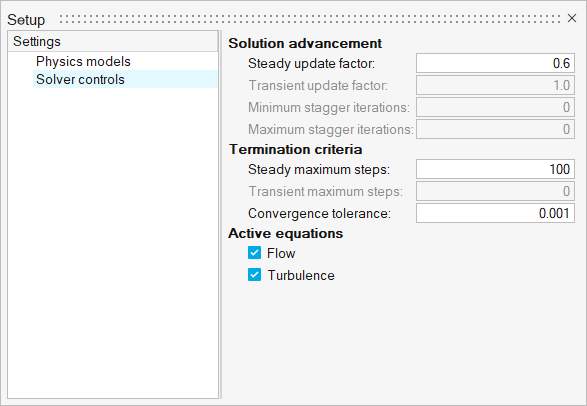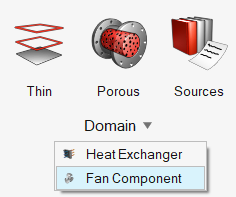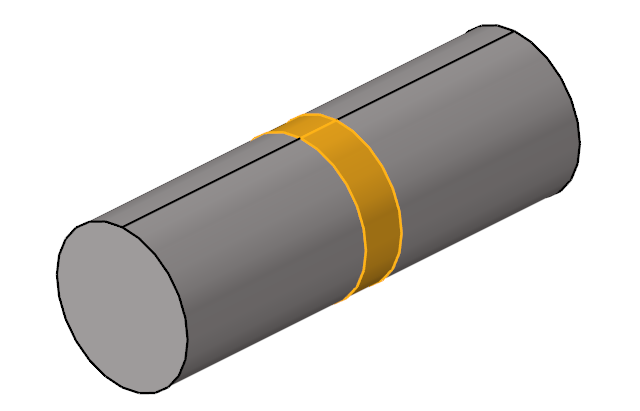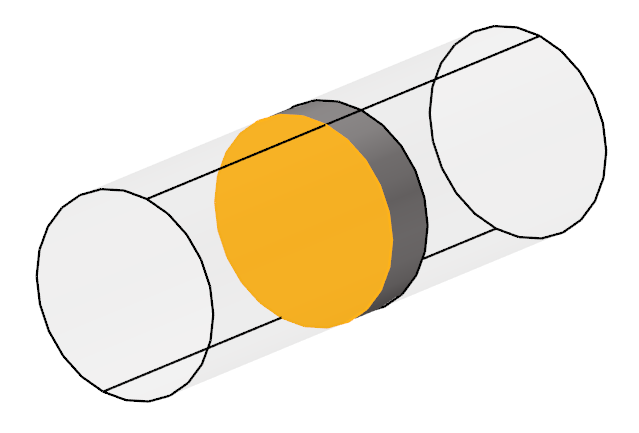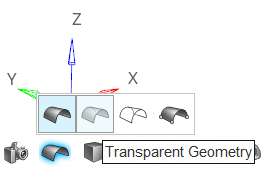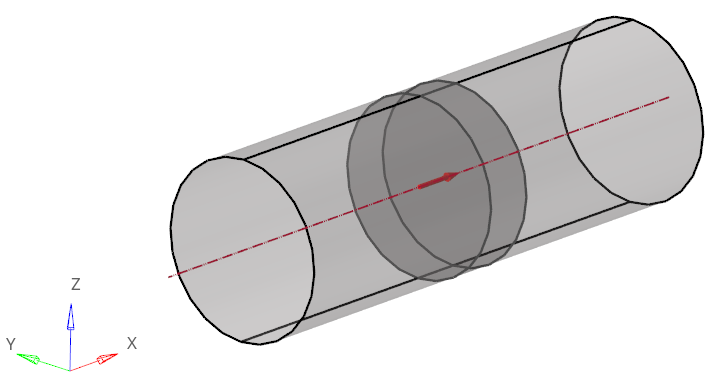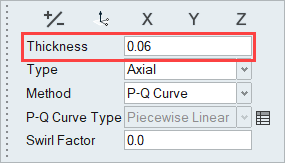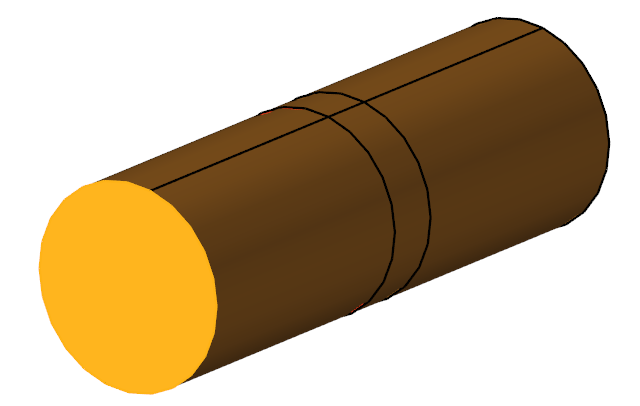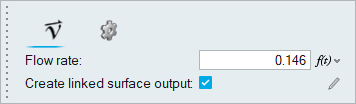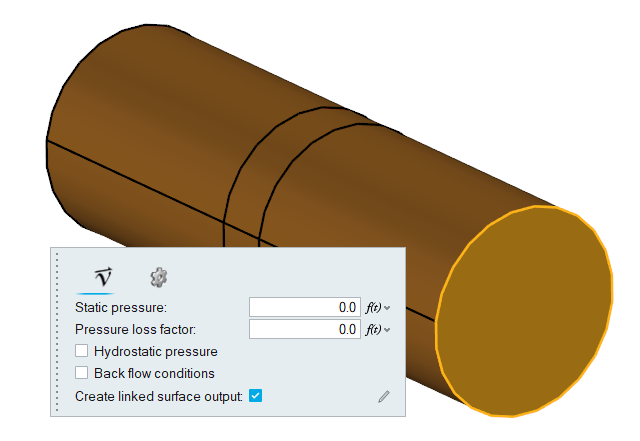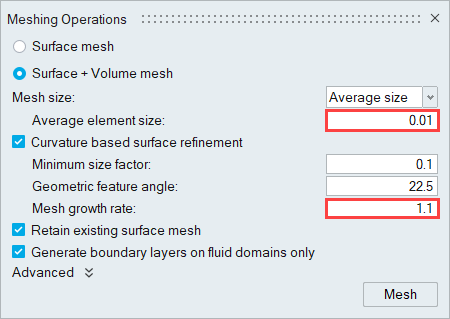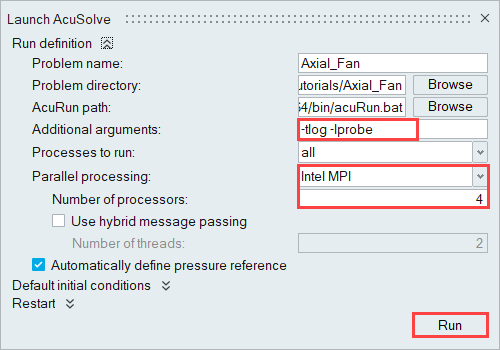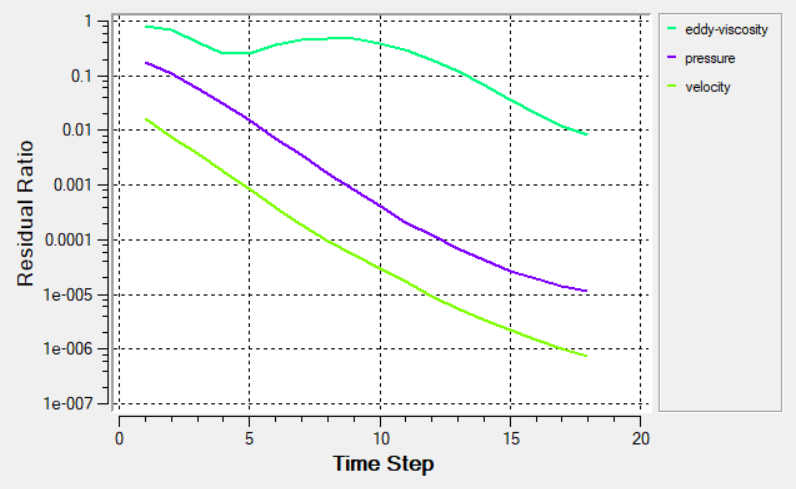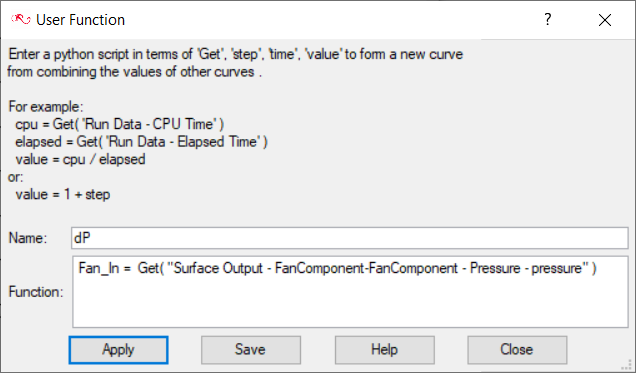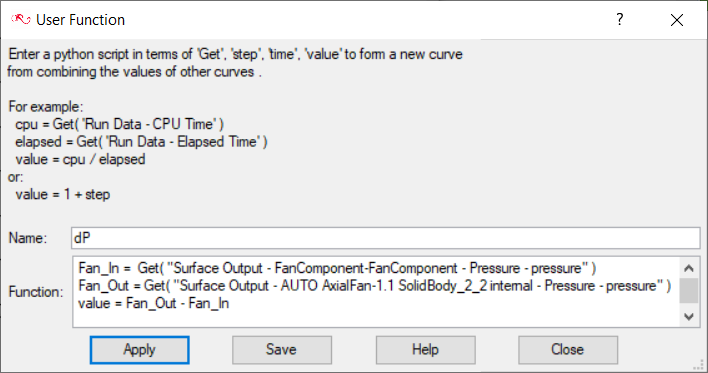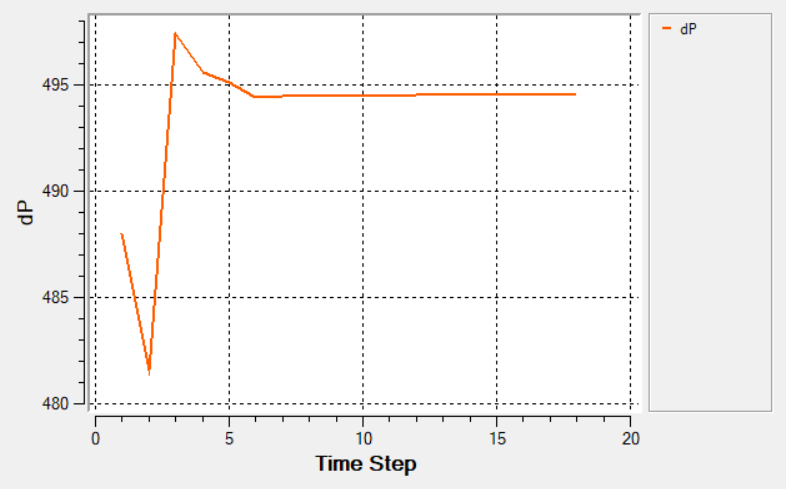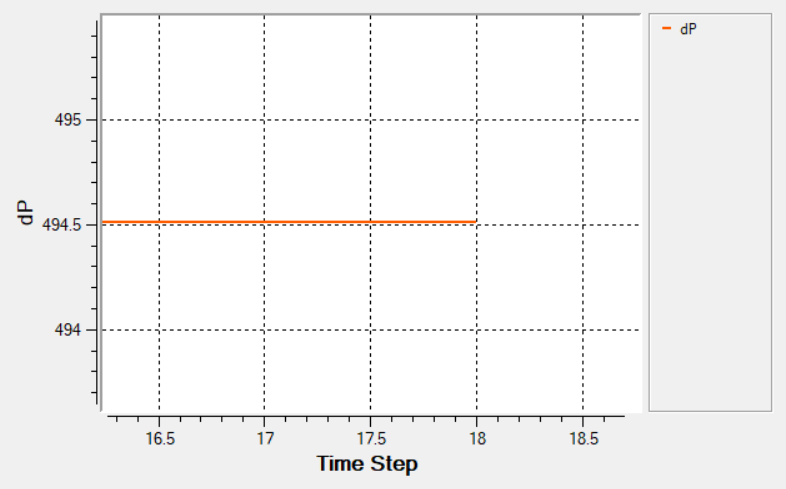ACU-T: 5100 Modeling of a Fan Component: Axial Fan
Prerequisites
This simulation provides instructions for running a steady state simulation of flow inside a pipe with an interior fan placed at the middle of the pipe. Prior to starting this tutorial, you should have already run through the introductory HyperWorks tutorial, ACU-T: 1000 HyperWorks UI Introduction, and have a basic understanding of HyperWorks CFD and AcuSolve. To run this simulation, you will need access to a licensed version of HyperWorks CFD and AcuSolve.
Prior to running through this tutorial, copy HyperWorksCFD_tutorial_inputs.zip from <Altair_installation_directory>\hwcfdsolvers\acusolve\win64\model_files\tutorials\AcuSolve to a local directory. Extract ACU-T5100_AxialFan.hm and AxialCoefficient.csv from HyperWorksCFD_tutorial_inputs.zip.
Problem Description
The problem to be solved in this tutorial is shown schematically in the figure below. It consists of an interior fan which rotates at a speed of 377 rad/sec (~3600 RPM) and has a thickness of 0.06 m and a tip radius of 0.11 m. The volumetric flow rate at the inlet is 0.146 m3/sec (~525.35 m3/hr). The problem is simulated as a steady state run and the pressure rise across the fan region is computed.

Figure 1.
Start HyperWorks CFD and Open the HyperMesh Database
Validate the Geometry
The Validate tool scans through the entire model, performs checks on the surfaces and solids, and flags any defects in the geometry, such as free edges, closed shells, intersections, duplicates, and slivers.

Figure 3.
Set Up Flow
Set the General Simulation Parameters
Assign Material Properties
Define the Fan Component
Define Flow Boundary Conditions
Generate the Mesh
Run AcuSolve
Post-Process with AcuProbe
As the solution progresses, the AcuProbe window is launched automatically. AcuProbe can be used to monitor various variables over solution time.
Summary
In this tutorial, you successfully learned how to set up and solve a simulation involving a fan component using HyperWorks CFD. You imported the geometry and then defined the simulation parameters, fan component, and flow boundary conditions. Once the solution was computed, you defined a user-function in AcuProbe in order to create a plot of the pressure rise across the fan volume.